 | |||
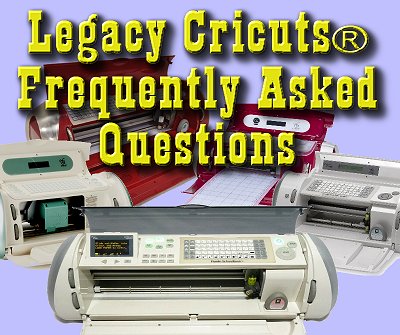 |
 |
 | |
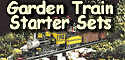 |
 | ||
 |
 | ||
 | 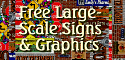 | ||
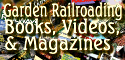 |  | ||
 | |||
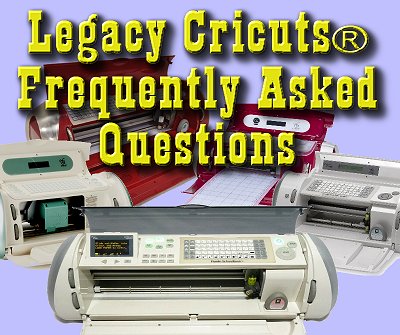 |
 |
 | |
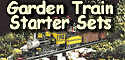 |
 | ||
 |
 | ||
 | 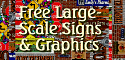 | ||
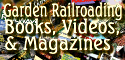 |  | ||
Written by Paul D. Race for Family Garden Trains(tm)
 and Big Indoor TrainsTM and Big Indoor TrainsTM |
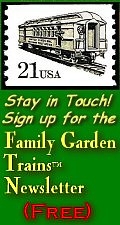
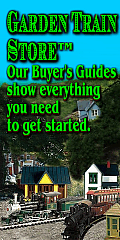
|
Legacy Cricut FAQsBetween 2018 and 2020, Cricut dropped anything resembling support for their earlier models. Ironically, most of those machines still work fine. But most users can't use them with their computers anymore, and Cricut isn't selling new physical cartridges for them anymore.So how useful are they, really? The answer is, pretty darn useful. This article contains some definitions, caveats, and suggestions, followed by "Frequently Asked Questions."
"Legacy Cricuts"Most Cricut owners with anything older than an Explore realize that Cricut has dropped all support for at least eight previous models.They are calling them "legacy" models and refusing to support them in any way. All but one of the abandoned models required cartridges to operate, and Cricut wanted to go to an all-digital technology. But in a way, Cricut is a victim of their own success. Because the early models were built like tanks, and the vast majority of them are still in working condition. So Cricut owners - even some folks who've upgraded - are loath to relegate them to the scrap heap if they can still be put to use. This page and its related page are an attempt to help such users get them out of their perfectly functional machines that the manufacturer has "written off." Topic addressed includ the following: Five Ways To Use First-Gen CricutsThe folks who are getting good use out of the first generation Cricuts today usually fall into one of the following classes:
We'll discuss each of those situations below. But first we must review the "caveats," including three "legacy" models that aren't as useful as most of the Cricuts we discuss in this article, and cases where it makes more sense to upgrade than to keep investing in older technology. CaveatsAs fun as the first-gen Cricuts are to use, you should not spend more money trying to kid them along than it would cost to replace them. For example:
What if Replacement or Upgrade Seems Appropriate?
Caught In the MiddleThree Cricut models that were supposed to be transitional between physical cartridges and software-driven were "caught in the middle" when underlying software issues forced Cricut to discontinue the only software that had ever driven them - Craft Room. One of them is essentially a doorstop at this time, and the other two are close.
The First-Generation MachinesThe Cricuts listed below are different from the three products listed above in that they were designed to work from cartridges primarily, and working from computers was a sort of afterthought. They will continue to work indefinitely with the cartridges you already own. In addition, a number of users are still running them with computers, either kidding along relatively primitive, pre-2011 software, or figuring out how to make SCAL4 or 5 work with them. Ironically, that makes them more useful than the three products above, which were designed to be dependent on software.
If for some reason, you want to get one of these used, I recommend the Expression. If you need a little portable unit,get the Create; it has advantages over its predecessor, the Personal Cutter. Because most of these models will still do what they were designed to do, owning any of them gives you options. Unfortunately, the Internet is full of advice for using these old machines that hasn't been true for years. The following section includes the questions most people ask about these machines and the software that once worked with them. Frequently Asked Questions?Is it Safe to use "Linked" Cartridges On Old Cricuts? Yes; the vast majority of them will work just fine. Caveats:
Will Cricut Know Somehow if I Use Linked Cartridges On My Old Cricut? No. And they won't really do anything about it anyway. Also, the FTC won't know if you tore the tags off your matresses. On the other hand, if you do upgrade to an Explore, Maker, or Joy later, you won't be able to use them with your new cutter. So don't go crazy tracking down "linked" physical cartridges that cost more than the same "digital cartridges" would cost if you upgraded first. Can I Cut Original or Downloadable Patterns on a Legacy Cricut? Yes, as of February, 2021, you can cut your own patterns or patterns you get from the internet with Sure-Cuts-A-Lot (SCAL) 4 or 5 and a third-party add-on. This lets the software communicate with the Personal Cutter, Expression, Create, Cake, and Cake Mini. People have been using bootleg copies of SCAL2 and hacking their PC's "hosts" file to do this for years. But SCAL5 is much better software, and much easier to use once you get the third-party add-on installed. That said, no software will drive a Cricut Mini, Imagine, or Expression 2 period. Is Design Studio Still Available? No. Even if you get a brand-new-in-the-box copy somewhere, you should know that Cricut will not give you an activation code. Don't waste your money. In fact, Cricut will not even allow users who have working, licensed copies of Design Studio on their hard drives to migrate them to newer computers. If you never bought and installed Design Studio when you could, don't feel too bad. It's relatively primitive, and the only thing it does well is allow you to arrange images from cartridges you already own on the page, so you can see how they will fit. If you DO have a working installation of Design Studio, the following FAQ may apply to you. Does Design Studio Work With Linked Cartridges? Yes and no. If you're lucky enough to have a working copy of Design Studio on your computer:
Can I Still Get Legal Copies of Sure-Cuts-a-Lot 2 (SCAL2)? No. No matter what anyone tells you, legal copies of Sure-Cuts-a-Lot2 haven't been available since 2012. Beyond that, in 2011, Cricut's lawsuits forced SCAL to force any installed copies of SCAL2 to self-upgrade to a version that would not work with Cricut machines. Other folks figured out other solutions, a lot of which involved bootlegged copies of SCAL2 that were guaranteed to drive your old Cricuts as long as you remembered to do certain hacks on your machine (or get a tech-savvy friend to do it for you). To be honest, I don't really blame people who used to have software support for their machines and saw it taken away twice (Design Studio and then Craft Room) for trying other, technically illegal approaches. But there are better alternatives, like buying a real, licensed copy of SCAL5 and installing the third-party drivers that will allow it to communicate with your legacy Cricut (described further down). How Can I Update My Cricut's Firmware? Okay, your copy of SCAL doesn't work with your Cricut, and you think it might be because your Cricut's firmware needs updated. Your Cricut's firmware version shows right when you turn the thing on. Back when I was using SCAL2, you needed the following firmware versions for SCAL2 to work at all. I've been told that SCAL5 requires the same firmware version, though I can't vouch for that one way or the other, since my Cricuts' firmware was all updated beforeI installed SCAL5 and the third-party drivers that let it work with these devices.
The Cricuts listed above are the only Cricuts that ever worked with SCAL.or will ever work with SCAL If you have one of the cutters above, and the firmware version is lower than the version listed, you can use Design Studio in trial mode to update their software. If you have access to a copy of Design Studio, you can install it on your machine and use it in Trial Mode. (Some online Cricut clubs make a download of this available, for this purpose only. I don't because it's technically a violation of copyright and the Cricut gods are mad enough at me already.) Again, do not buy a copy of Design Studio - you won't be able to use if for anything BUT updating your Cricut's software. The Trial Mode will cut any image you try to cut in such a way as to make it useless, but:
And when the thing is done updating, do it again. I've had one Cricut Create that showed the firmware was updated, but wouldn't work with SCAL until I ran the firmware update again. Other folk have had similar issues with the update. What can I do if my Cricut's firmware version is higher than the version numbers listed above? - I don't know; I've never seen one and most bloggers I've asked haven't either. One blogger suggested making sure you have an OLD copy of Design Studio and maybe it would reset the firmware to an earlier version. I can't help thinking about Ferris Buehler running Cameron's dad's car in reverse, hoping it would crank back the odometer. I guess you could give it a try, and if you're still committed to using a legacy Cricut with SCAL, you can always buy another one - they're going for $50 or less on ShopGoodwill.com. Not guaranteed, but I have yet to get a bad one. Will Sure-Cuts-a-Lot 4 or 5 Drive a Cricut? Neither SCAL4 or 5 will drive any Cricut "out of the box." But there are workarounds.
No Cricut Imagine, Expression 2 or Mini will work with ANY version of SCAL. Cricut designed them to be impervious to 3rd-party software. Does SCAL Work With My Cartridges? No. even if you can get it working with your Cricut, SCAL bypasses most of the "brains" of the Cricut and drives the cutting mechanism directly. You do have to have a cartridge plugged in for it to work - any old cartridge. But SCAL is blind to the contents of the cartridge. If you don't have Design Studio working on your system right now (most people don't), and you want to use your cartridges with a computer interface to help you lay them out, consider tracking down a used Explore. Can I Still Use a Gypsy With a Legacy Cricut? Yes, but you can only use the images and fonts from cartridges that are already linked to it. If you bought the Gypsy new and linked your own cartridges to it, fine. If you upgrade to an Explore, Maker, or Joy, you may need to have a phone conversation with Cricut's customer service department to get those cartridges to transfer to the new account. On the other hand, buying a used Gypsy is a gamble. Yes, if the original owner linked a bunch of cartridges to it you may be able to use the images and fonts on it with your legacy Cricut. But you won't be able to link any of your own cartridges to the thing. It is what it is. Can I Still Use a Jukebox With My Legacy Cricut? Yes, Jukeboxes still work great. But if you go shopping for a used one, be certain it has the funky cable that connects it to the cartridge port on your Cricut. You can't use it without one, and you can't buy them new any more. Most of the used Jukeboxes I see online are missing the cable, which means they're useless for their intended purpose. Can I Drive My Legacy Cricut With SCAL? As of February, 2021, it is possible to drive the following Cricuts with Sure-Cuts-A-Lot 4 or 5 with updated drivers and a third-party add-on.
The firmware recommendations are actually left over from SCAL2, the last version of SCAL that could drive a Cricut directly "out of the box." But they seem to be true for the new versions as well. You can see the firmware version of your Cricut when you first turn it on. If you need to update the firmware for your Cricut, see the section on that above. SCAL5 is not that expensive - in fact it's cheaper than many of the bootleg copies of SCAL2 that are still floating around. And it's supported, though SCAL doesn't officially support the add-in - the person who designed that made a point of staying anonymous so they wouldn't get sued by the Cricut folks, and SCAL - still smarting from the lawsuits of 2011 - knows better than to pretend they have anything to do with it. You can test SCAL5 with your Cricut before you buy it by downloading it from CraftEdge directly. Why Can't I Download SCAL5? - If you have SCAL2 installed and working, you probably won't be able to get to the CraftEdge site. Don't blame CraftEdge - blame the fact that you or your techie friend "hacked" your PC's "hosts" file to keep SCAL2 from updating itself with a version that doesn't talk to Cricuts. Chances are your hosts file contains lines that trick your PC into going out to Google or some bogus site when it thinks it's going to CraftEdge.com. The lines look something like: 66.102.9.147 69.57.138.193
To download and install SCAL5 (even the trial version), you will need to remove those lines from your "hosts" file. You should store them in a backup file in case you want to restore them again. If you don't know how to edit your "hosts" file safely, get your techie friend to do that and everything else that's recommended.
If you don't know how to install drivers manually, choose the self-installing option. As of February 2021, that is in the right margin across from the Windows 32 and 64 line. Two Options - As of February, 2021, there are two different sets of instructions for installing the add-ons that allow SCAL5 to drive your Expression, Personal Cutter, or Create. (Cake and Cake Mini probably work, too, but I haven't tested them.
As of February 2021, all of the files you need to download for both sets of instructions link to are available for you to download. (We did remove one link from the original tip sheet because it is no longer valid.) In case you wondered, I used a mix of the two, because I started with the "techie" version, then stumbled across the other one. So, to my knowledge, they both work fine. However neither is officially supported by CraftEdge (makers of SCAL) or anyone else. In addition, the add-on itself may includ a violation of somebody's copyright, so nobody is willing to stand up and claim it. Plus all I really know is that I got it to work, so I'm not going to be in any position to support it at my end either. ConclusionI realize that this article is almost all theory, with very little practical application, but it's a necessary foundation for other articles and resources I hope to provide shortly.In addition, if you've been thinking about getting a cutter for your own or your club's purposes, I hope this helps you avoid any critical mistakes. Watch this page: more articles are in the works. As always, we want to hear your suggestions, criticisms, additions, etc. Enjoy your hobbies, and especially any time you can spend with your family in the coming months! Paul |

| 
|
 |
 |
 |
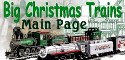 |
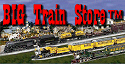 |
Note: Family Garden TrainsTM, Garden Train StoreTM, Big Christmas TrainsTM, BIG Indoor TrainsTM, and BIG Train StoreTM are trademarks of Breakthrough Communications (www.btcomm.com). All information, data, text, and illustrations on this web site are Copyright (c) 1999, 2000, 2001, 2002, 2003, 2004, 2005, 2006, 2007, 2008, 2009, 2010, 2011, 2012, 2013 by Paul D. Race. Reuse or republication without prior written permission is specifically
forbidden.
Family Garden Trains is a participant in the Amazon Services LLC Associates Program, an affiliate advertising program designed to provide a means for sites to earn advertising fees by advertising and linking to amazon.com.
For more information, please contact us

 | 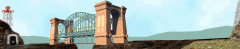 |